BookHaven:一个现代化的浏览器端EPUB阅读器
简介
什么是 BookHaven ?
BookHaven是一个基于浏览器的EPUB阅读器,旨在帮助用户管理和阅读本地的EPUB格式电子书。它通过简洁、现代且响应式的界面,让用户能够在任何设备上轻松访问和阅读电子书。
项目特点
- 浏览器内阅读:直接在浏览器中阅读
EPUB电子书,无需额外软件。 - 本地文件支持:支持从本地文件系统读取和管理
EPUB文件。 - 元数据编辑:非破坏性地编辑电子书元数据,如标题、作者、封面等。
- 图书馆管理:自动或手动扫描本地电子书库,统一管理所有书籍。
- 搜索与排序:支持强大的搜索功能,并按作者、系列等排序书籍。
- 多设备支持:响应式设计,适配桌面、平板和手机等多种设备。
- 身份验证:支持
CloudFlare Access和OIDC身份验证,确保数据安全。
应用场合
- 希望在线阅读和管理本地
EPUB电子书的用户。 - 需要非破坏性编辑电子书元数据的用户。
- 希望在多设备上无缝阅读电子书的用户。
- 需要安全认证功能的小型团队或个人用户。
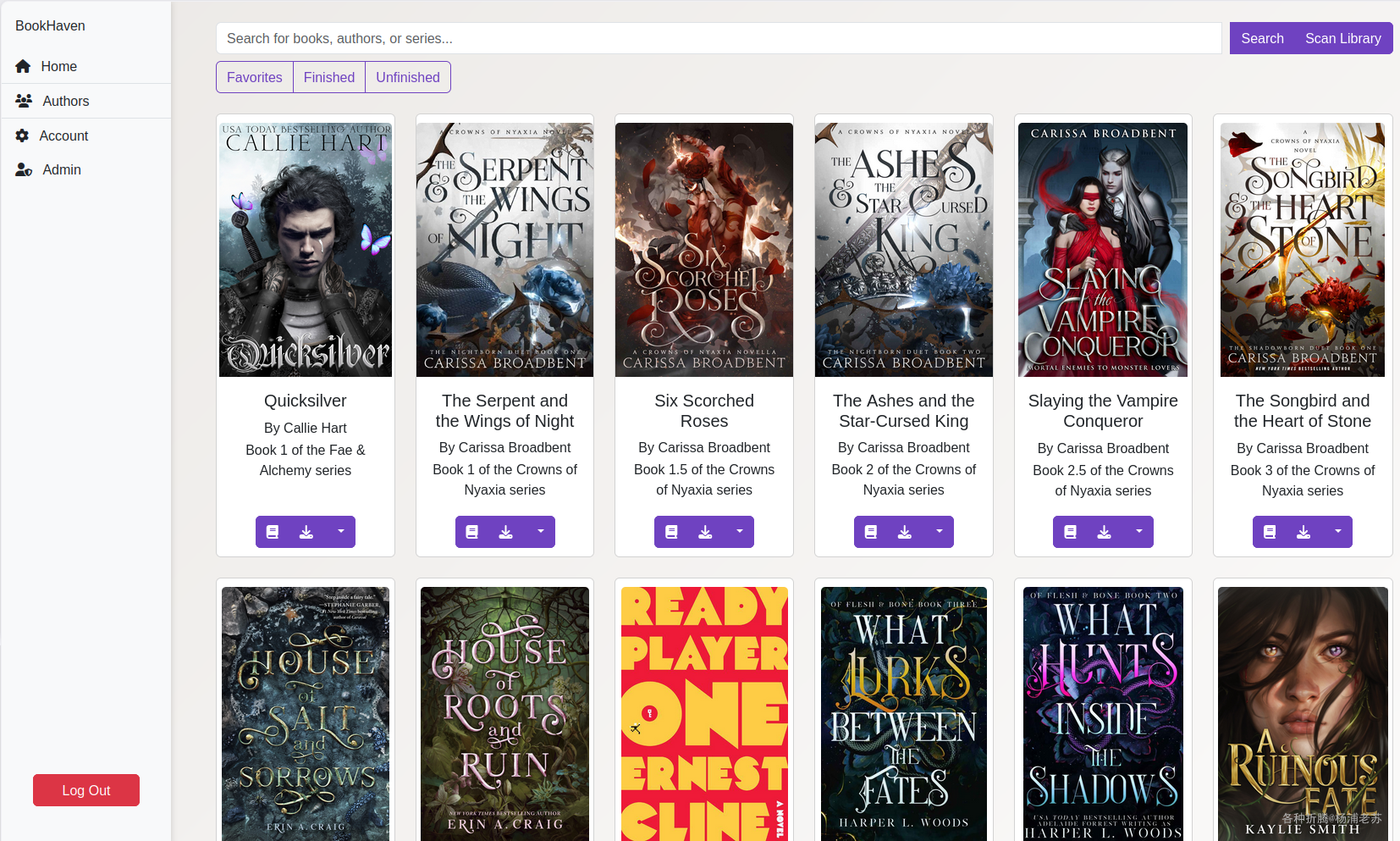
通过 BookHaven,用户可以轻松管理本地 EPUB 电子书,并在任何设备上阅读和下载电子书,具有时尚、现代和响应迅速的界面。
安装
在群晖上以 Docker 方式安装。
在注册表中搜索 pingvin-share ,选择第一个 hrbingr/bookhaven,版本选择 latest。
本文写作时,
latest版本对应为1.2.2;
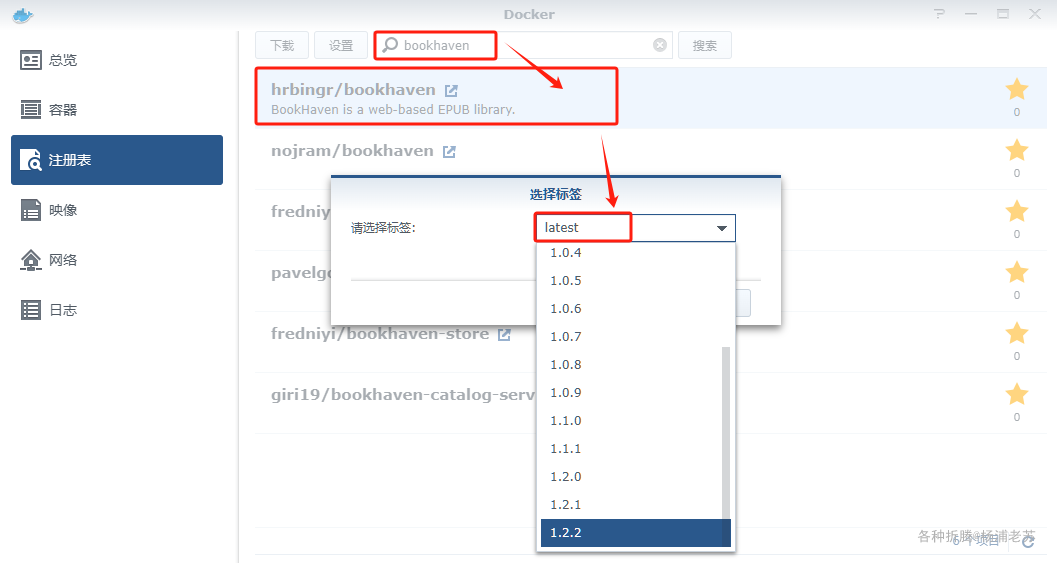
env.txt
env.txt 基于官方的 https://github.com/HrBingR/BookHaven/blob/master/.env.example 文件
1 | ################################################### |
源文件中对每个变量都有详细的解释,老苏翻译成中文并放入了表格,方便大家查阅
| 可变 | 默认值 | 说明 |
|---|---|---|
BASE_DIRECTORY |
/ebooks |
电子书在容器内挂载的目录。 |
BASE_URL |
应用程序可访问的 URL。 | |
SECRET_KEY |
用于加密 JWT 令牌。 | |
ADMIN_EMAIL |
首次启动时设置的管理员用户邮箱地址。 | |
ADMIN_PASS |
首次启动时设置的管理员用户密码。 | |
ADMIN_RESET |
false |
将管理员用户的密码重置为 ADMIN_PASS。 |
UI_BASE_COLOR |
green |
UI 的基础颜色。 |
WRITE_TO_EPUB |
false |
元数据更改是否写入 EPUB 文件。 |
CF_ACCESS_AUTH |
false |
是否通过 Cloudflare Access 进行身份验证。 |
OIDC_ENABLED |
false |
是否启用 OIDC 支持。 |
OIDC_CLIENT_ID |
OIDC 提供商提供的客户端 ID。 | |
OIDC_CLIENT_SECRET |
OIDC 提供商提供的客户端密钥。 | |
OIDC_PROVIDER |
OIDC 提供商。 | |
OIDC_METADATA_ENDPOINT |
OIDC 元数据端点。 | |
OIDC_AUTO_REGISTER_USER |
false |
是否自动注册使用 OIDC 登录的新用户。 |
OIDC_AUTO_LINK_USER |
false |
是否自动将现有用户链接到 OIDC。 |
LOG_LEVEL |
INFO |
应用程序的日志级别。 |
APP_PORT |
5000 |
应用程序在容器内监听的端口。 |
ENABLE_HTTPS |
false |
应用程序是否在内部启用 HTTPS。 |
SSL_CERT_FILE |
SSL 证书文件路径。 | |
SSL_KEY_FILE |
SSL 密钥文件路径。 | |
RATE_LIMITER_ENABLED |
true |
是否启用基于 IP 的速率限制器。 |
SCHEDULER_ENABLED |
true |
是否启用定期扫描库。 |
PERIODIC_SCAN_INTERVAL |
10 |
调度器扫描库的频率(分钟)。 |
DB_TYPE |
mysql |
应用程序使用的数据库类型。 |
DB_HOST |
mysql |
数据库的主机名或 IP 地址。 |
DB_PORT |
3306 |
连接数据库的端口。 |
DB_NAME |
epub_library |
存储 EPUB 元数据的数据库名称。 |
DB_USER |
epub_user |
数据库连接的用户名。 |
DB_PASSWORD |
secure_password_here |
数据库连接的密码。 |
REDIS_HOST |
redis |
运行 Redis 的主机。 |
REDIS_PORT |
6379 |
Redis 端口。 |
REDIS_LIMITER_DB |
0 |
用于速率限制器的 Redis 数据库。 |
REDIS_SCHEDULER_DB |
5 |
用于定期库扫描器的 Redis 数据库。 |
MYSQL_ROOT_PASSWORD |
secure_mysql_root_password |
MySQL 的根密码。 |
MYSQL_DATABASE |
epub_library |
MySQL 容器中创建的默认数据库。 |
MYSQL_USER |
epub_user |
MySQL 用户名。 |
MYSQL_PASSWORD |
secure_password_here |
MySQL 用户密码。 |
这里把几个必须修改或者设置的值,简单说明一下
BASE_URL:老苏设为了http://192.168.0.197:5533,其中192.168.0.197为群晖主机的IP,5533是设置的BookHaven的本地端口;SECRET_KEY:可以用命令openssl rand -hex 32来生成;ADMIN_EMAIL:用于登录的账号;ADMIN_PASS:用于登录的密码;
【重要】:密码不能少于
8位,要有至少一个大写字母等,总之要复杂一点,否则会导致容器不断重启
1 | bookhaven-web | time=2025-02-22T07:00:13 level=ERROR msg="Failed to initialize admin user: Password must be at least 8 characters long." |
其他保持默认就可以了
docker-compose.yml
docker-compose.yml 在官方 https://github.com/HrBingR/BookHaven/blob/master/compose.yml.example 做了必要的调整
下面是一个完整的示例,如果 5533 端口存在冲突,可以修改,但别忘记了需要同时修改 env.txt 中的 BASE_URL
1 | services: |
然后执行下面的命令
1 | # 新建文件夹 bookhaven 和 子目录 |
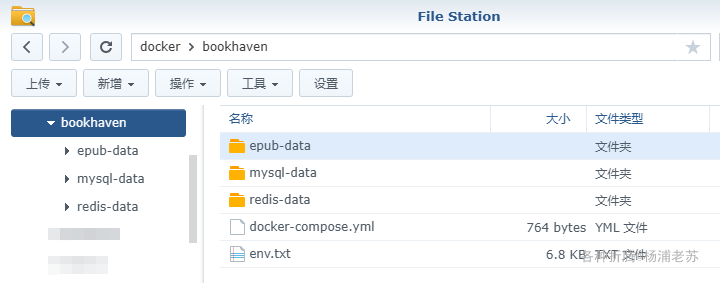
运行
在浏览器中输入 http://群晖IP:5533 就能看到登录界面
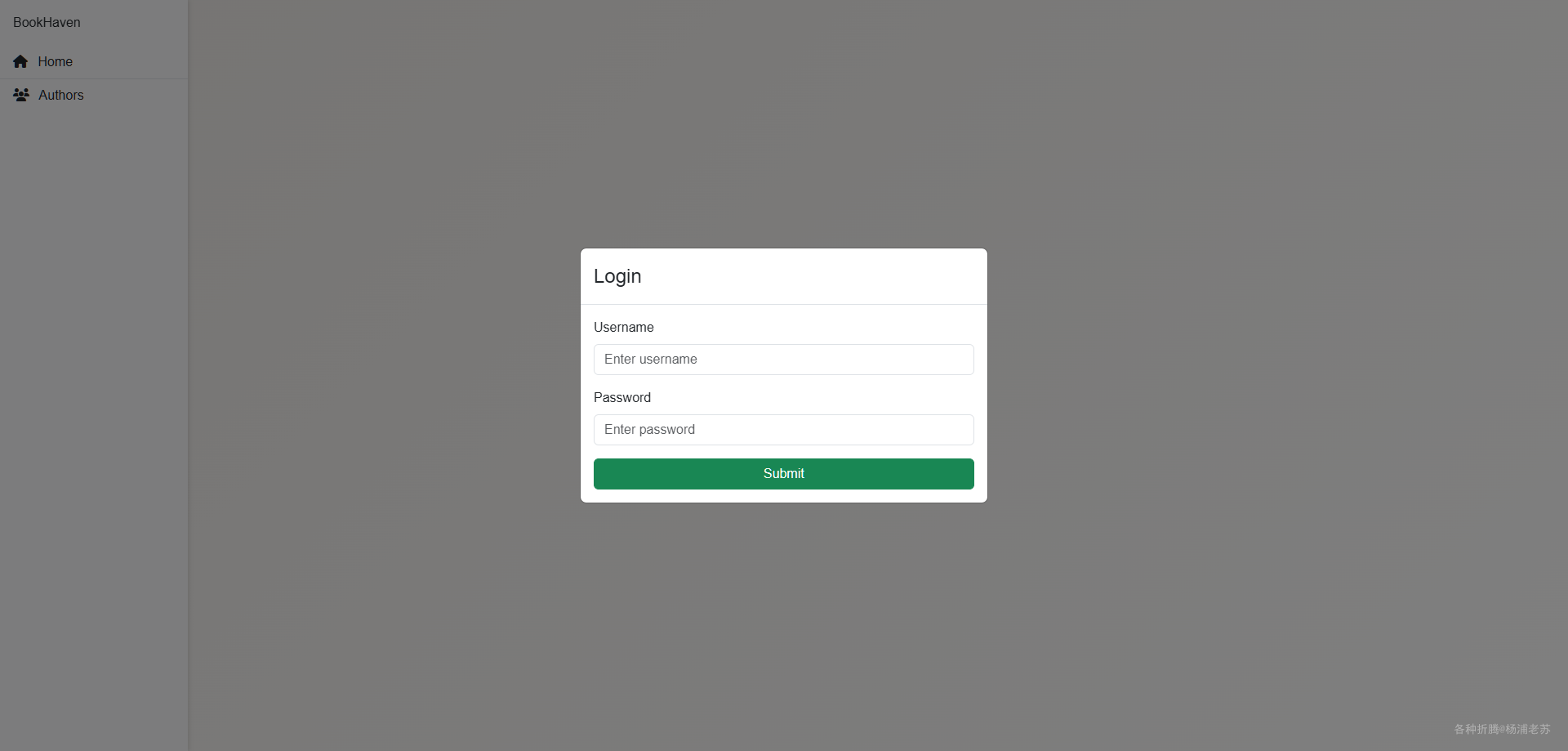
登录成功后
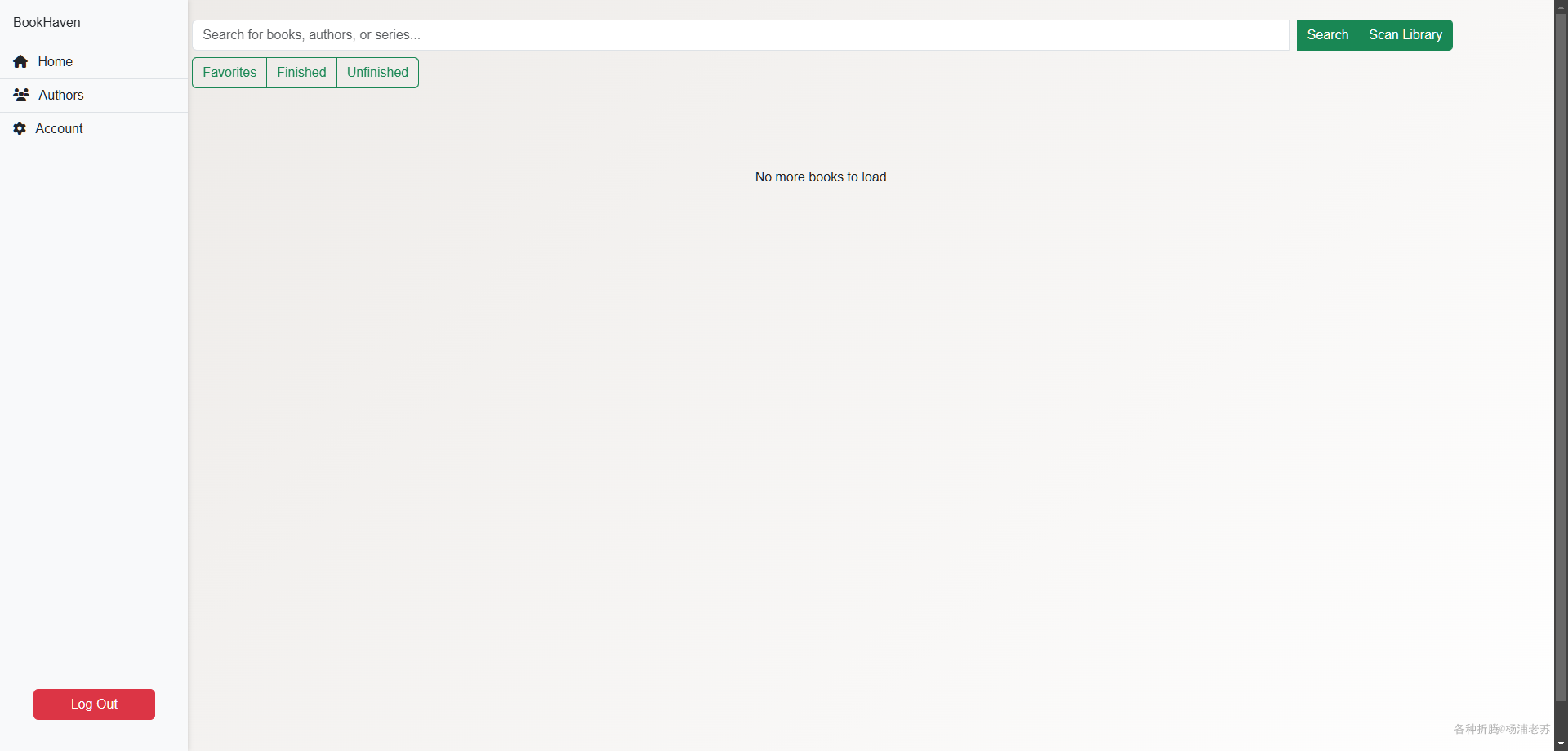
网上随便下了几本书,上传到 epub-data 目录
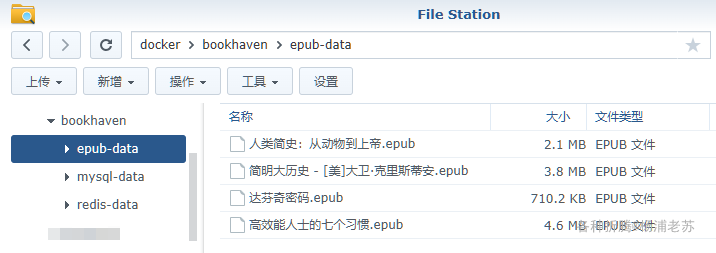
点击右上角的 Scan Library
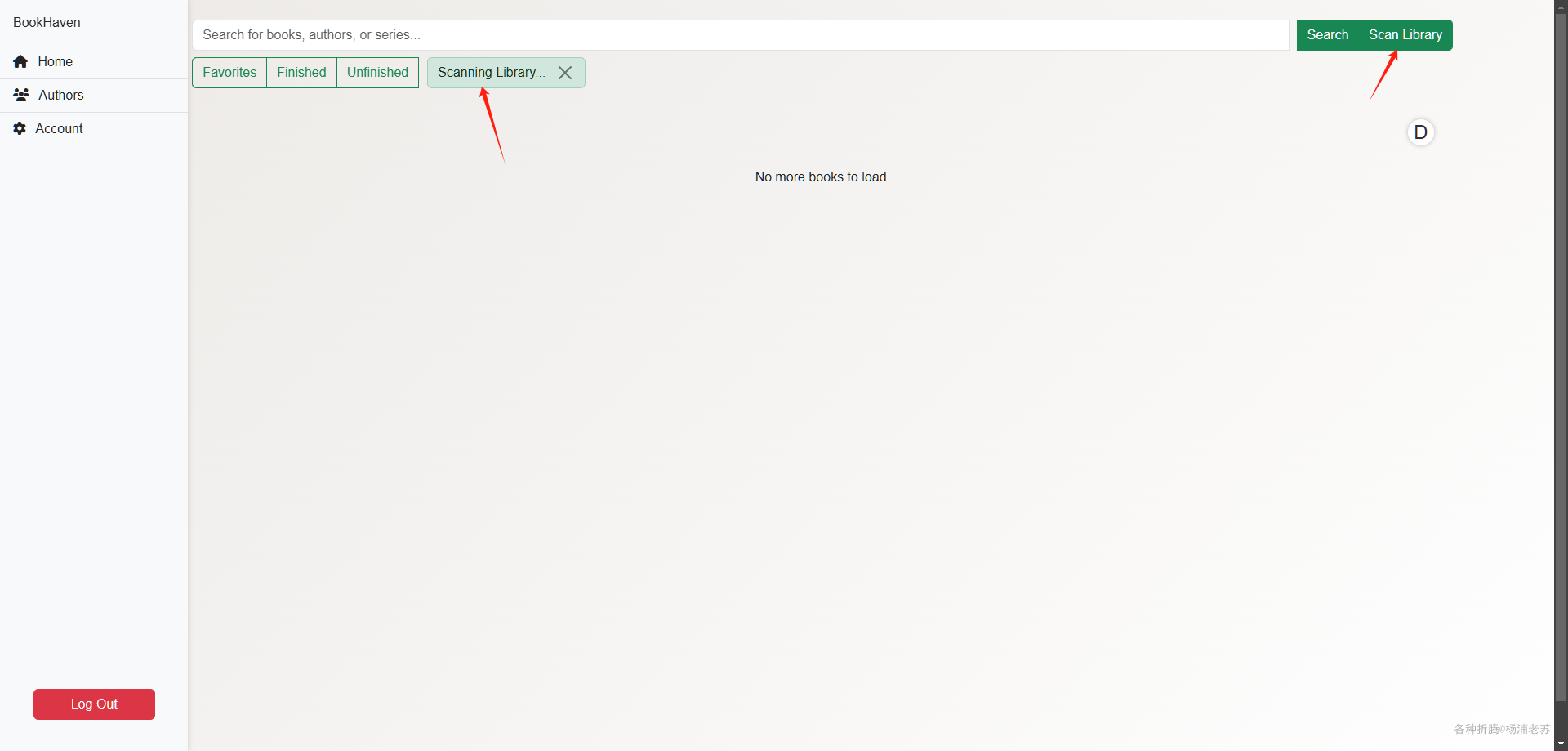
扫描完成后,需要刷新一下页面

现在加入的图书就都出来了
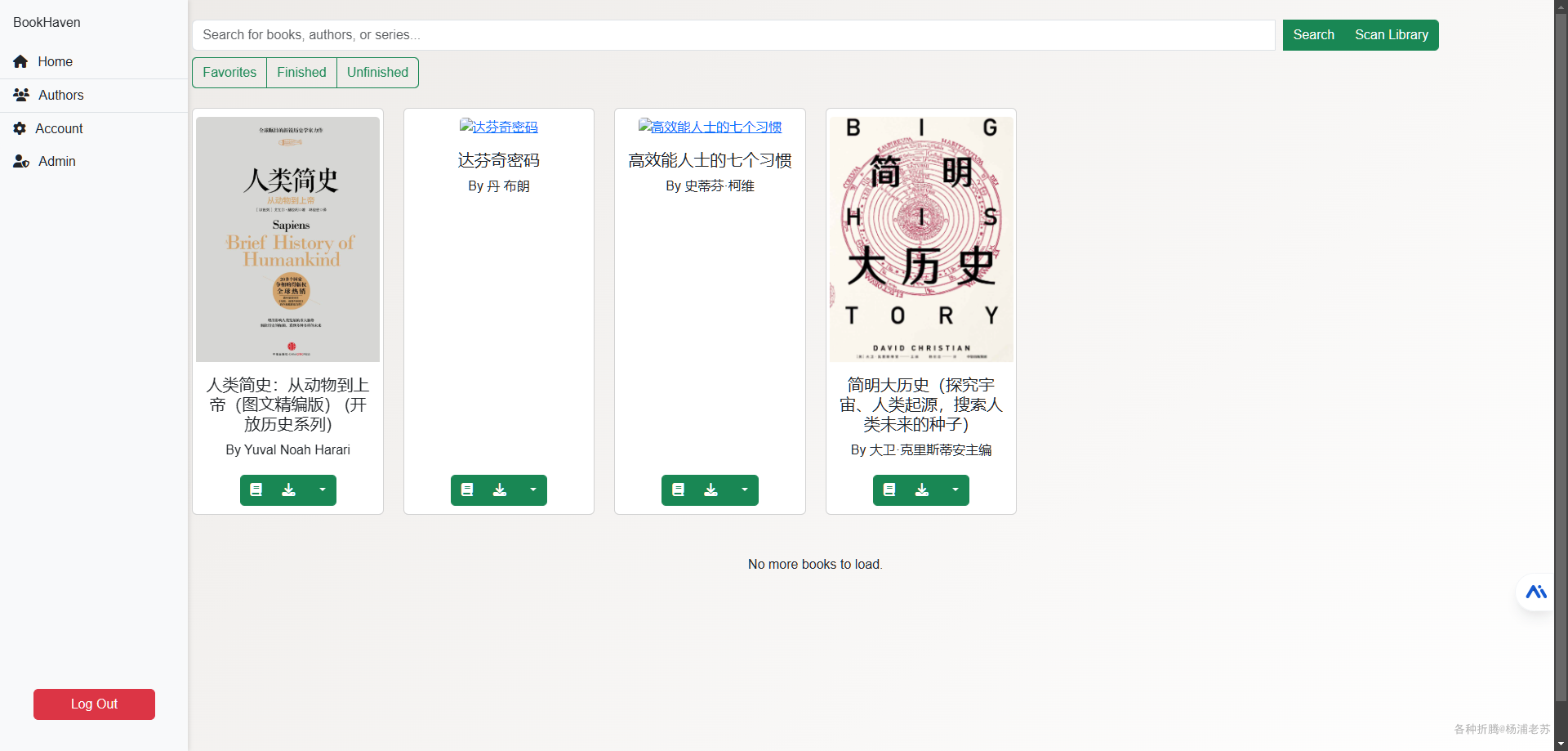
随便点开一本
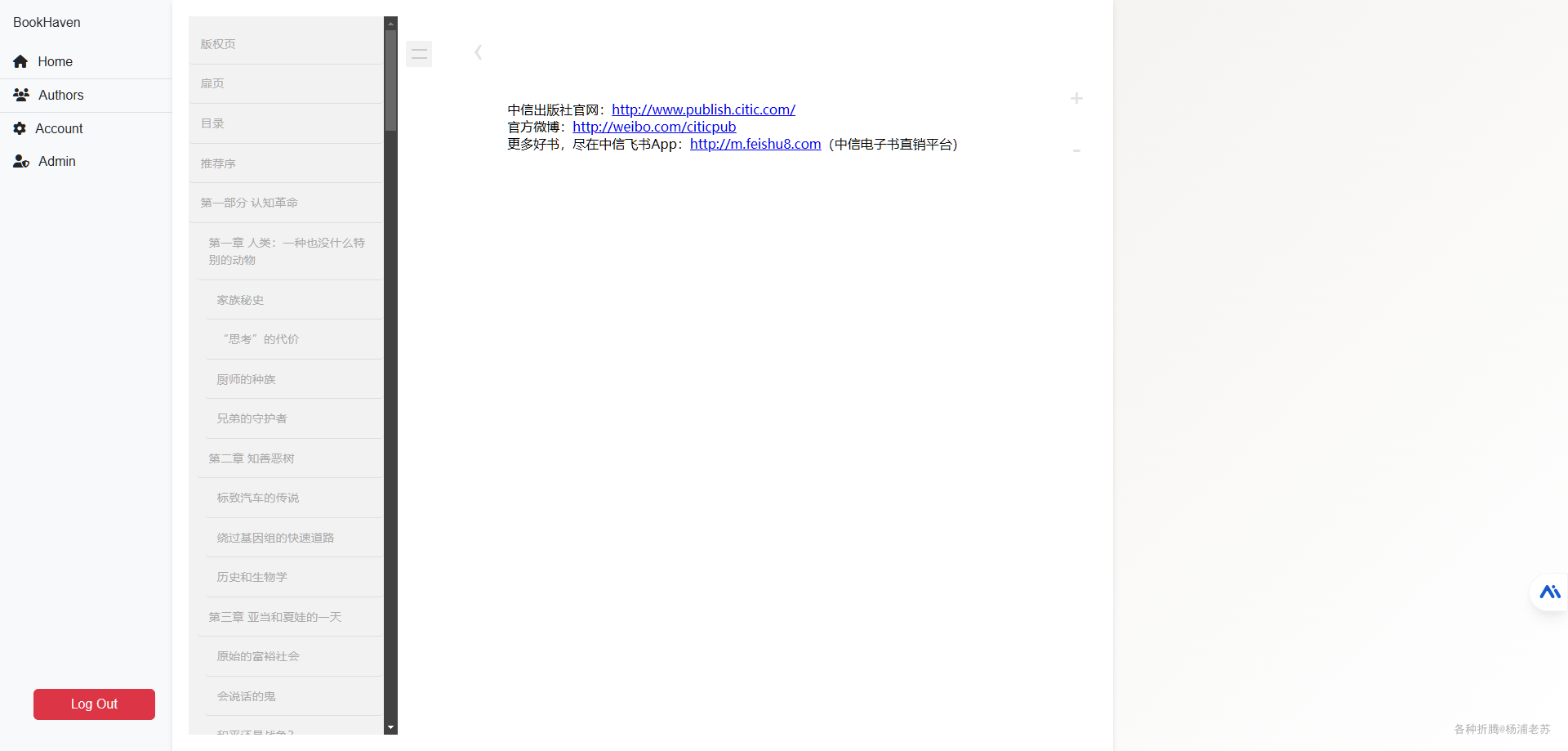
使用非常简单
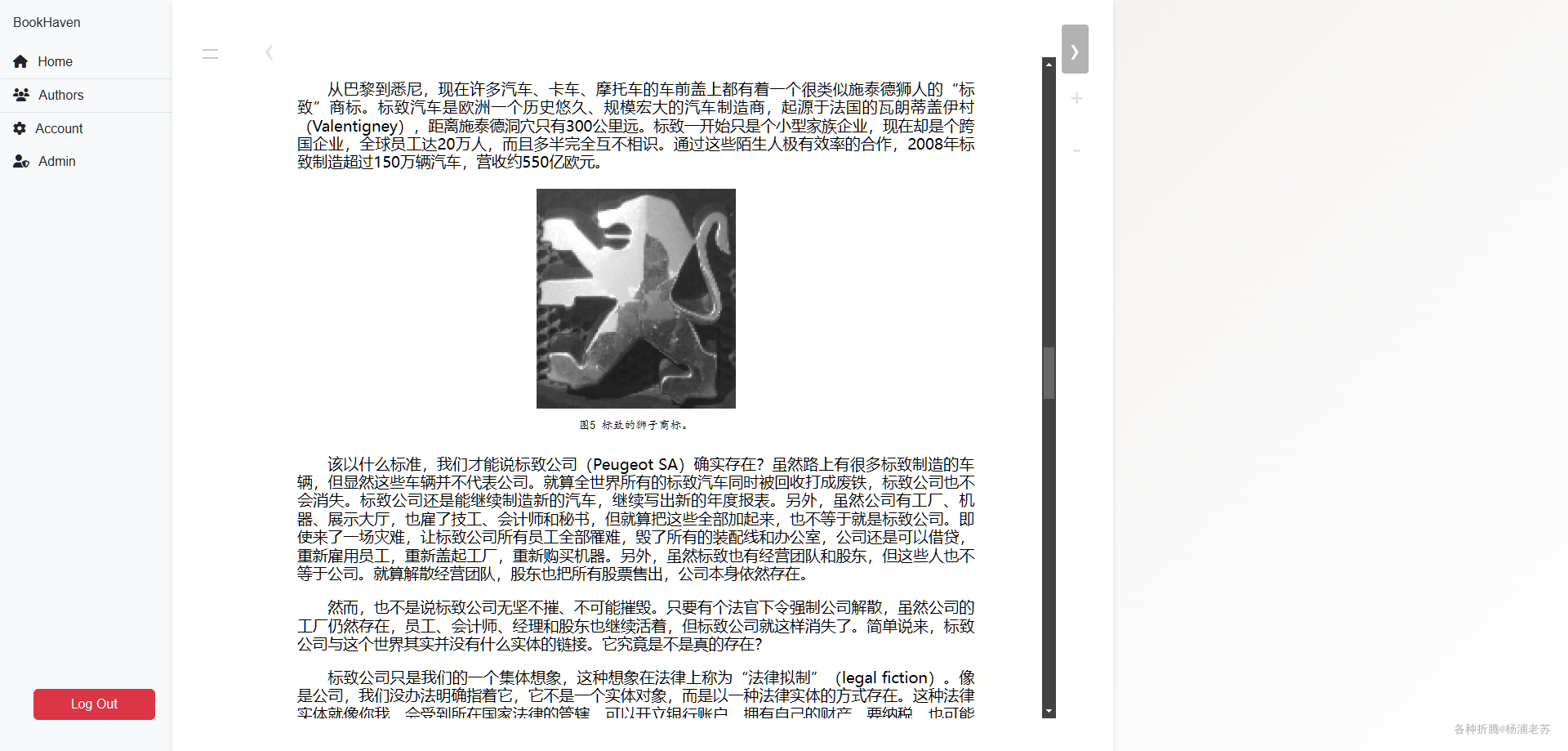
手机上看看
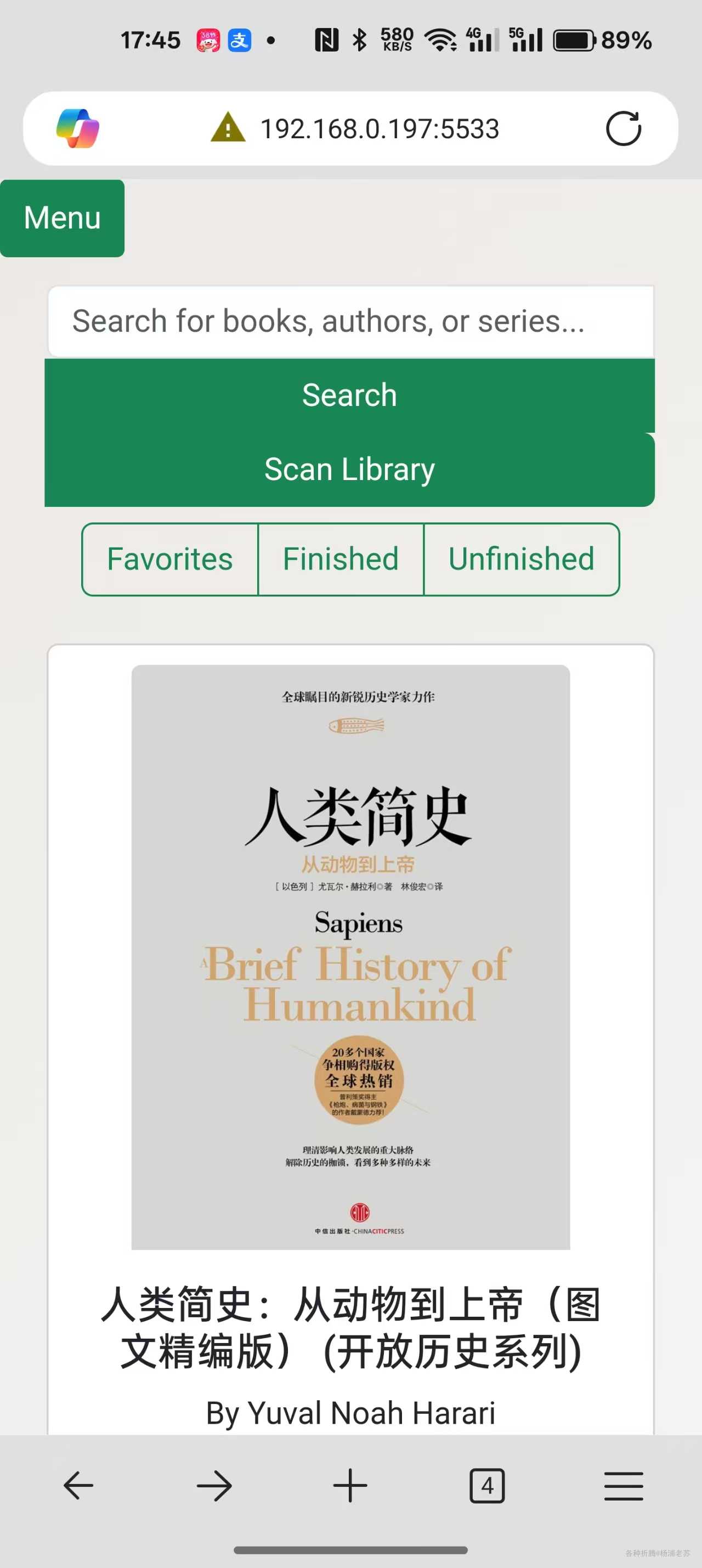
阅读的效果感觉不是太好,左右留空太多了
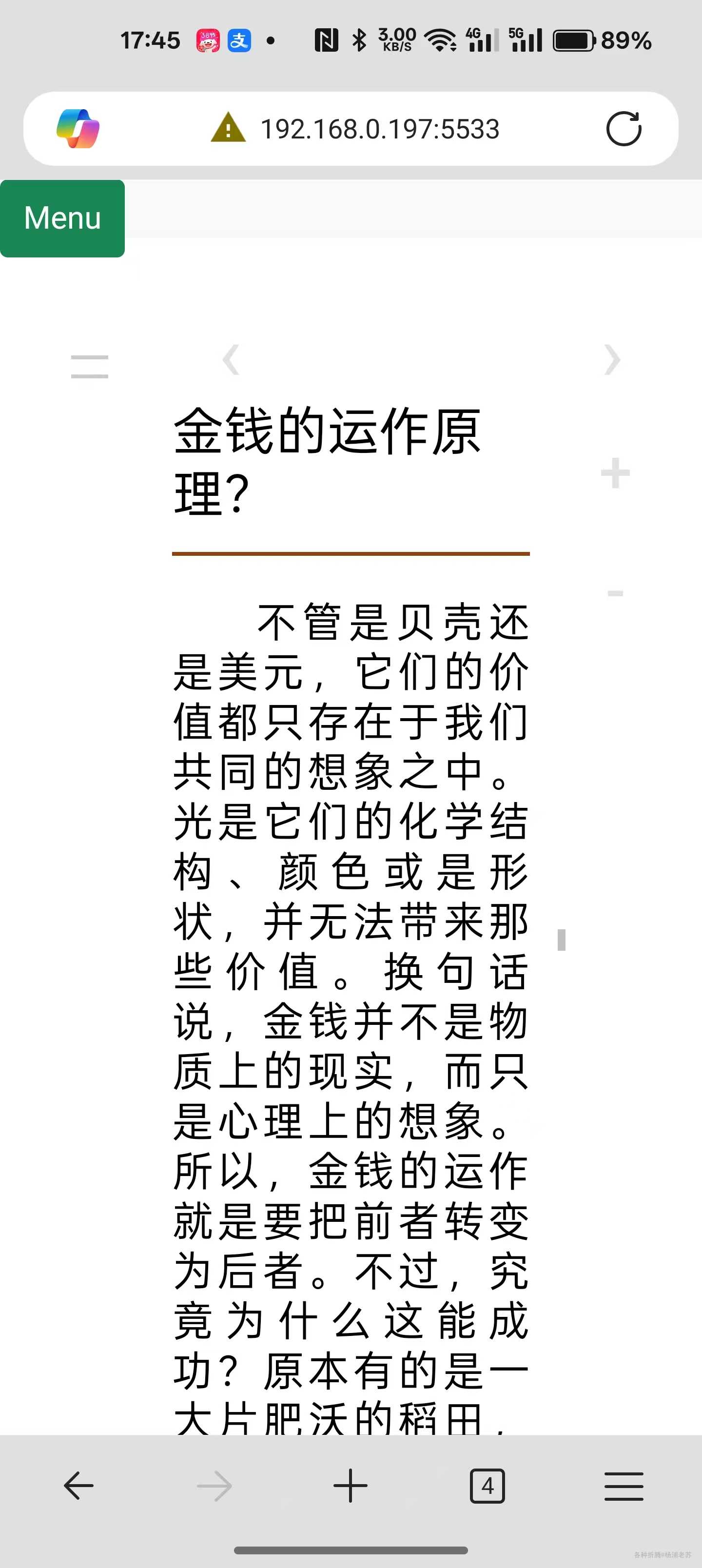
参考文档
HrBingR/BookHaven: A repo for a browser-based epub reader
地址:https://github.com/HrBingR/BookHaven
